14 iPhone photography tips to help you take better pictures. From blurring backgrounds, locking focus and adding lighting effects, these tips will show you how your iPhone can be used for more than just taking photos.
Clean Your Lens
You would be surprised at how many people do not clean the lenses of their iPhones before snapping a photo. It may also shock you to learn how many people fail to clean the iPhone lens prior to taking a picture! Over time, the lens of your mobile device may be covered with fingerprints. This can lead to blurry or disfigured photos. Clean up your iPhone lens to improve photography.
The Grid is a great tool for better composition
If you want to take the best pictures possible, use the Rule of Thirds.
It’s easy to do. You can create more compelling images by placing yourself, or your main subject, off-center.
To better understand your actions, turn on the grid on your camera. Toggle “Grid” in Settings > Camera.
You can tap to focus and manually adjust the exposure
Your iPhone will focus automatically on what is in front. When you tap, the sun symbol will appear next to the focussed-yellow square. You can set the exposure.
You can now adjust your photo’s brightness by simply moving your finger upwards or downwards on your screen. This is perfect in situations where the lighting may be poor. Try it now!
Focus and exposure locks are activated by holding down the lockdown button. Hold your finger on the focus for 3 seconds to lock auto-exposure and autofocus. How to use this feature.
This is a simple way to improve outdoor photographs taken by your iPhone.
HDR is High Dynamic Range. Three pictures are taken simultaneously instead of one: one overexposed, two underexposed, and one with a balanced exposure.
When combined, these three photos will create an eye-catching photo with vibrant colors and greater depth of field.
HDR is enabled when you select “Camera”. You can save both the HDR and regular photos once HDR is activated.
Beware of Zooming and Flashing
When taking photos, avoid zooming in or using the flash. Instead, select “Edit” to access your cropping tools.
Click “Edit” on your computer and drag the bar across the photo to adjust the light.
Blur backgrounds by using portrait mode
You can get professional shots with a DSLR without spending a fortune. The iPhone’s “Portrait Mode”, which lets you take photos that look like they have been taken by a professional, is now available.
The background is less distracting when the depth of field is shallow.
You can change the blur intensity after taking a photo on iPhone Xs and later by selecting “Edit” from the Photos App, then tapping the “f/number” icon at the top.
To adjust the blurring strength, drag the Depth slider beneath your image.
Do You Have A Problem Capturing That Perfect Shot?
Do You have trouble taking the perfect picture of your friend jumping? I’m having the same problem. The “Burst Mode” is a good solution to this problem. It takes multiple photos quickly, allowing you to catch every important moment that might pass by.
You can take photos of fast action by pressing the “Photos” button on your camera. These photographs will be stored for later selection.
Did you know that Apple EarPods can be used to take pictures? Did you know that the iPhone volume buttons can take photos for you? Apple EarPods provide hands-free selfie opportunities! Take Photos Now.
This Bluetooth camera remote is great for taking hands-free photos.
You can take a photo while filming
You need to take a quick photo whilst recording a video. You can take a photo without stopping or interrupting your recording. Just tap the circle of white on the left side.
Edit and Crop Pictures By selecting “Edit”, you can make changes to the settings of your photo, such as its exposure, saturation or contrast.
Use filters like Instagram and VSCO to give your image a little flair.
Variable Shutter speeds
Increase the shutter speed to create the illusion of slow-motion fireworks, a river, or a waterfall.
Apps like Camera+2 and Slow Shutter Cam allow you to capture photos at long or brief exposure times.
Set the white balance
Noticed that interior photos come out more orange than blue when taken in winter? This is something that your iPhone should be able to handle, but sometimes it may need a little extra help.
Lightroom Mobile can be a valuable app for those who need to make quick adjustments, or if your camera is not displaying a correct white balance.
Shoot in 4K
Did you know that the iPhone 4K camera can capture in 4K? This feature can be accessed by selecting the “Camera App” in Settings and then choosing your framerate.
Larger file sizes of 4K videos can drain batteries quickly and cause you to need more space on your device.
The Right Tools iPhone camera tools are powerful, but you may need additional tips to get the best out of your iPhone photos.
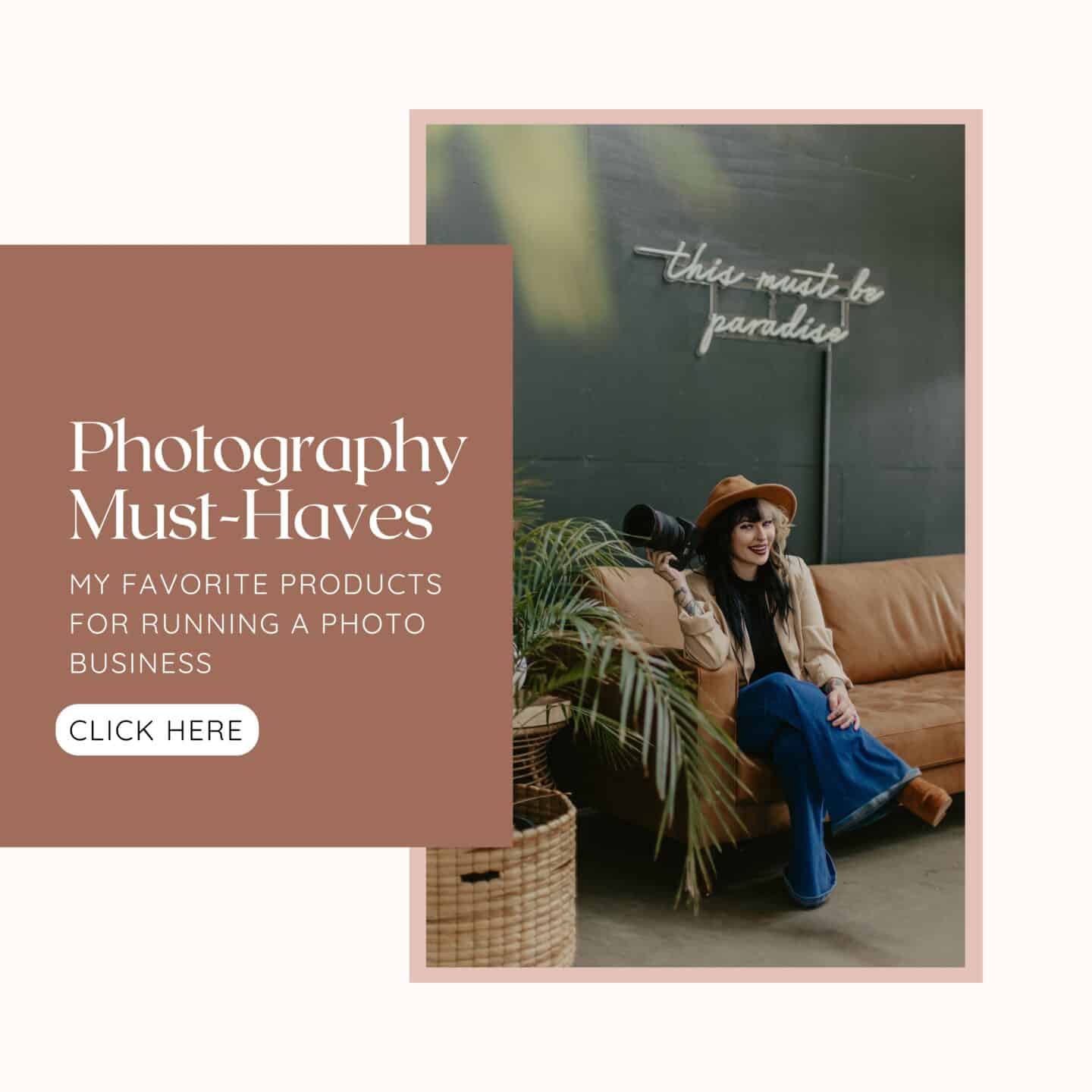
Be the first to comment